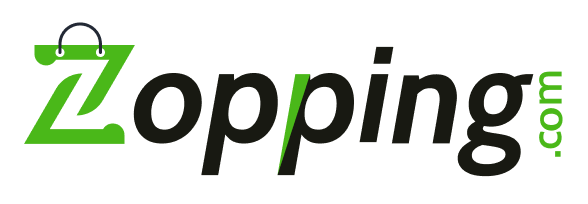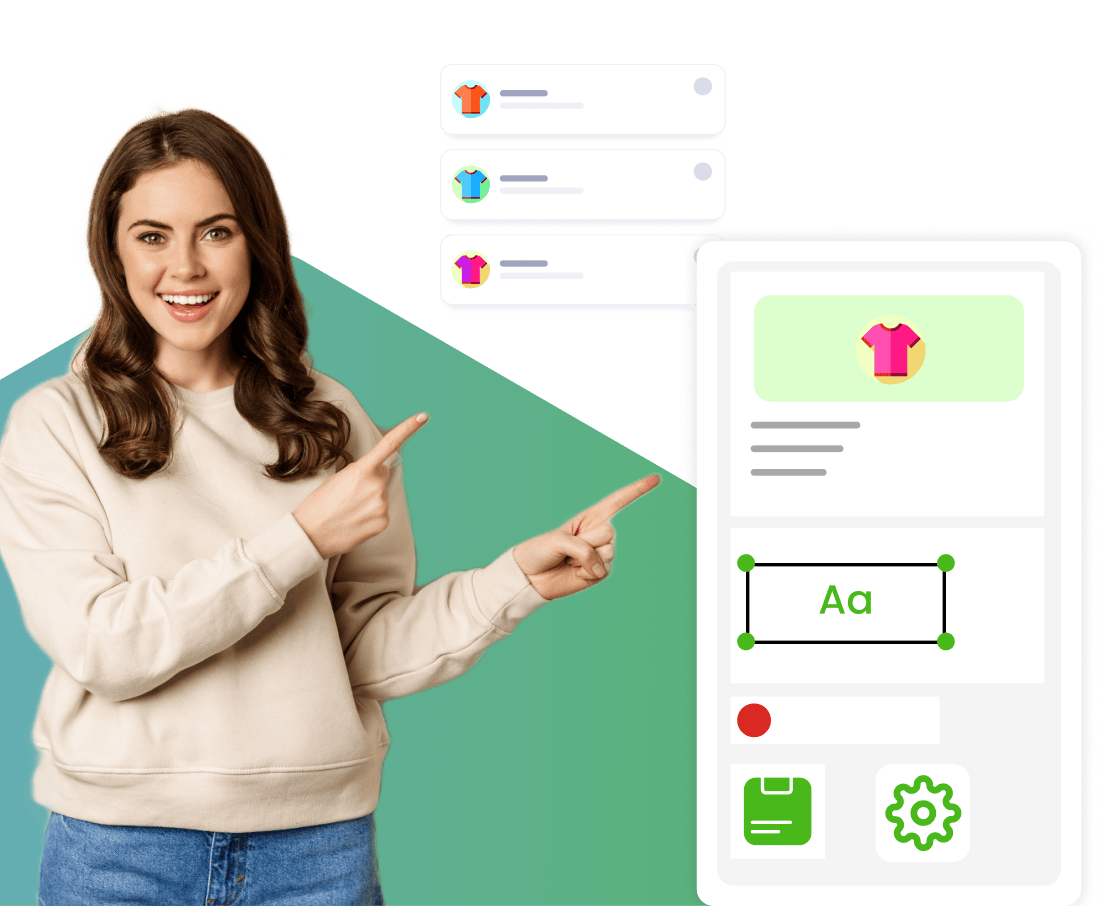Quick Links
ToggleIn this post we are going to look at how you can configure Email and SMTP for your online store on Zopping so that you can send important email communications like order updates or campaigns from your email address to your customers.
By default, when you create your online eCommerce website using Zopping, your customers receive order and account related emails from Zopping email address (noreply@zopping.com) . However, you now have the option to configure your own email and SMTP details so that your customers will see mails reaching them from your email address.
Benefits of Configuring a Custom Email Address and SMTP
- Improves the trust in the eyes of your customers
- When your customers respond to your emails, you will be able to see their replies
- With Zopping name removed, you have full control over your brand communications
With that sorted, let us broadly look at the types of email communications that happen between you and your customers.
- Account-related: When your customers signup, request for forget password, verification OTPs, etc.
- Order updates: When an order is placed or packed or dispatched or completed or cancelled or returned, etc.
- Marketing campaigns: When you run email campaign.
How to configure Email and SMTP?
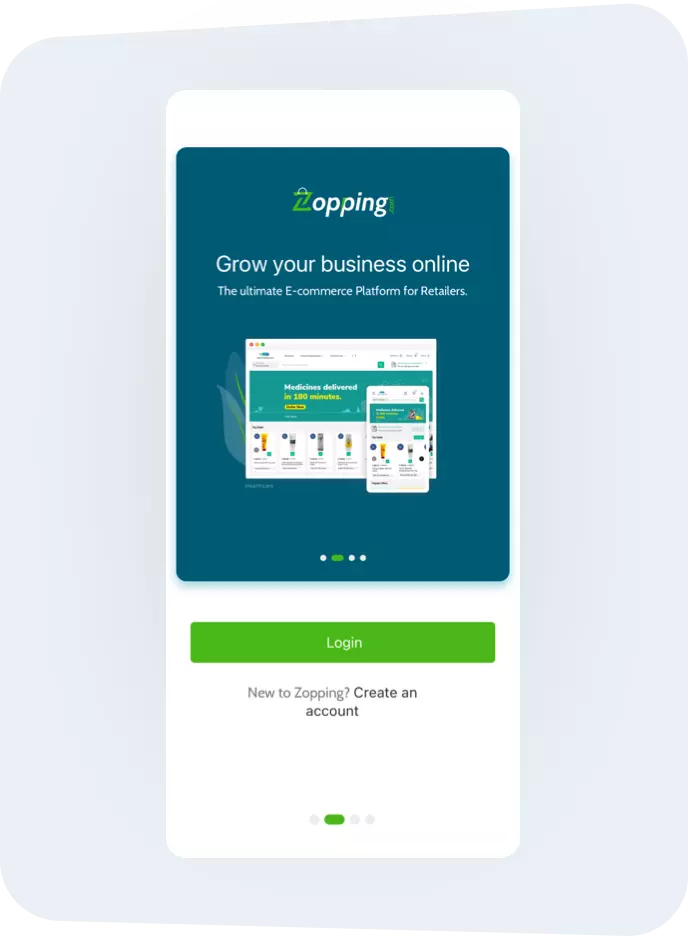
Step 1
- Login to your Zopping Admin Dashboard.
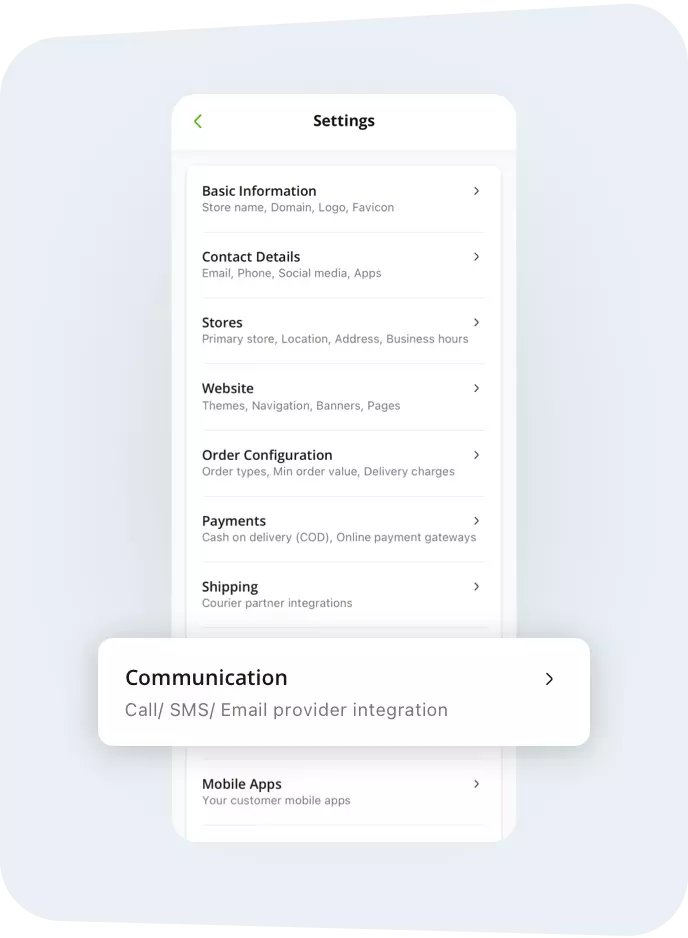
Step 2
- From the Settings menu, navigate to Communications submenu
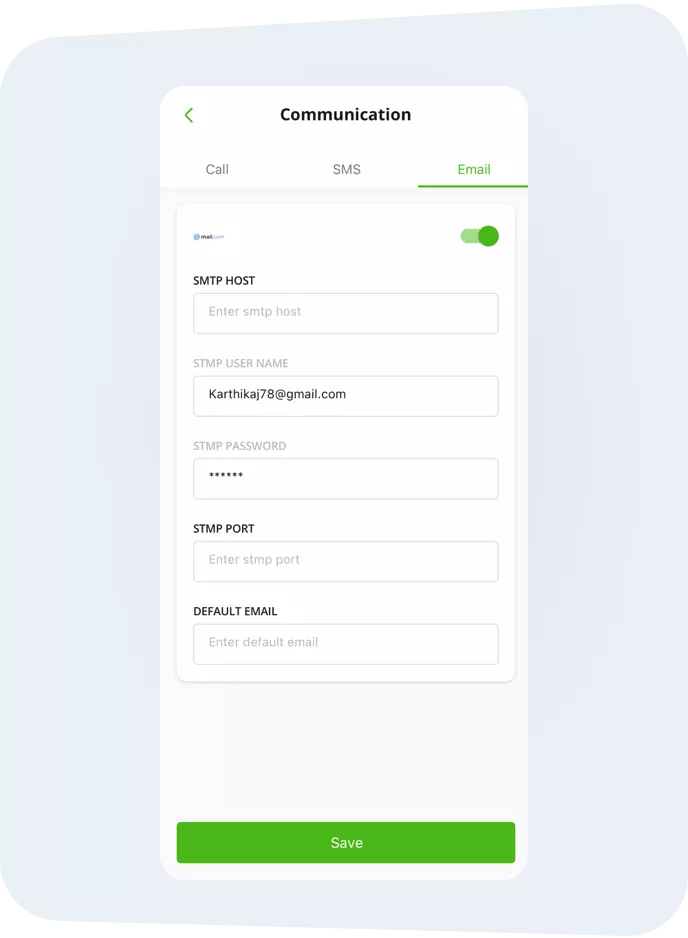
Step 3
- Click on ‘Email’ tab
- Configure the SMTP details and click Save
Where to find the SMTP details of my email service provider?
Gmail
- SMTP Host: smtp.gmail.com
- SMTP Username: your Gmail email address
- SMTP Password: follow this link to get your SMTP password
(Note: This password will be visible only once) - SMTP Port: 587
- Default Email: your Gmail email address
For any further support related to Email SMTP configurations on Zopping, please write to us on support@zopping.com