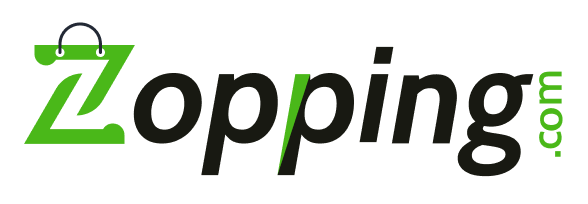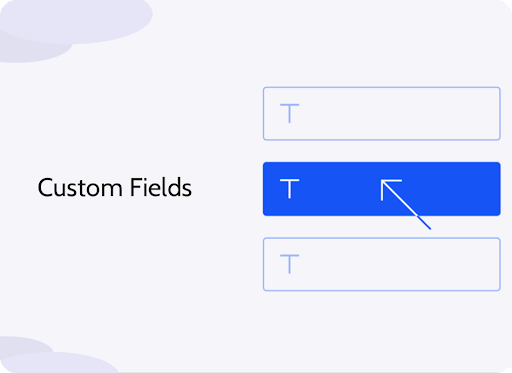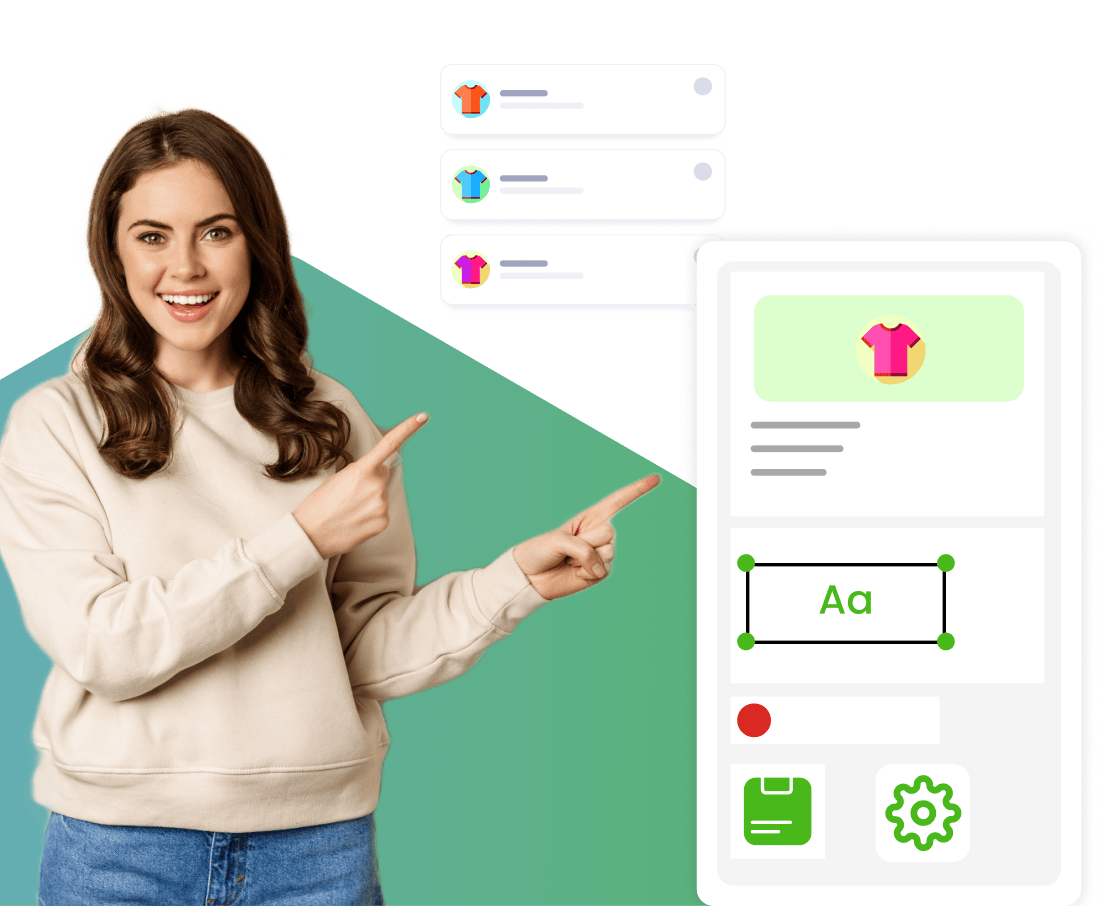Quick Links
ToggleCustom fields are extra fields that the store owner can configure in order to capture additional information about the product/ order/ customer/ store/ address, etc.
Why do I need the Custom Fields Extension?
Adding custom fields to a product allows you to share additional information about your products like weight, dimensions, instruction manual, brochure, or any custom product properties and details that might be useful to the buyers.
Adding custom fields to an order allows you to capture additional information about the order. For example, you could ask the buyer if they wish to gift wrap their order or not/ seek any additional packing instructions, order customizations/ upload doctor prescriptions in case you are selling medicines, etc.
Adding custom fields to a customer signup form would be useful if you wish to capture any additional information from the customer at the time of signup. For example, you could ask about the customer’s age/ GST or VAT number/ gender, etc.
Adding custom fields to address can help you capture further information about the delivery location. For example, you could capture the house number/ block number, etc.
Prerequisites?
There are no prerequisites required to install this extension on your website.
How to install Custom Fields Extension on Zopping?
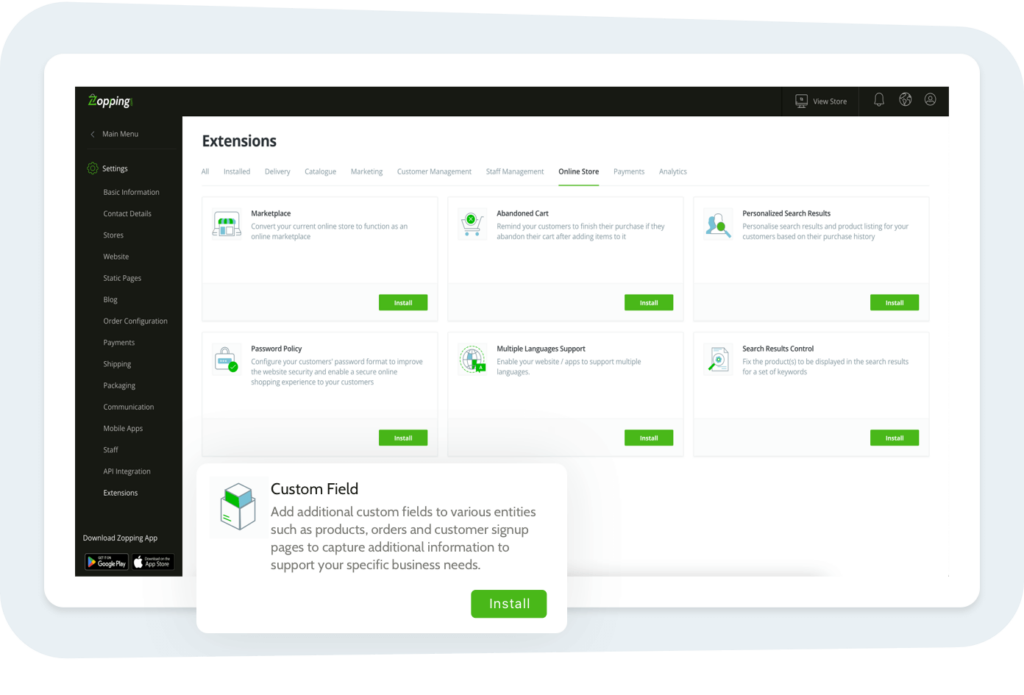
- Navigate to Settings > Extensions > Online Store section. Here you will find the Custom Fields extension. Click on Install and add the extension to your website.
How can I add custom fields for my online store?
- After installing the custom fields extension, navigate to the Extensions > Installed section. You will find the same extension in this window. Click on the Configure option.
- Once you land on the Custom Fields page, you will be shown a few tabs like Order, Customer, Product, Store, Address, and Offer. We will walk you through every step to add custom fields for each tab.
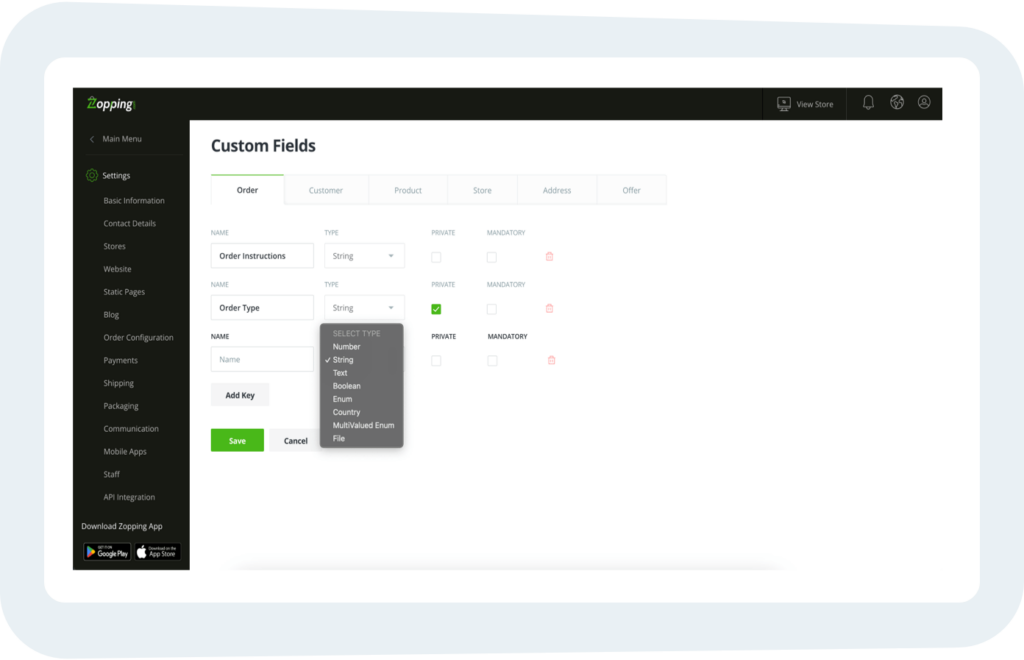
- Select the Order tab. Click on the Add Key option. You will see a few filler fields. In the Name field, fill in the name of the custom field.
- In the Type field, select the type of data that the system should accept for this custom field.Examples of custom field Types:
- Enum: You can enter multiple values and the user has to choose from one among them. The values can be numbers/ strings/ text.
- Multi-valued Enum: You can enter multiple values and the user can choose one or more than one value. The values can be numbers/ strings/ text
- You will be able to see 2 checkboxes as well, namely Private and Mandatory. Marking a custom field Private indicates that the custom field can be edited and viewed only by the store owner. Mandatory signifies that without this custom field specified, the associated task will not be completed.
- After adding all the required information, click on Save to save changes.
- Follow the same process for all the tabs and add relevant custom fields, wherever necessary.
How will this change affect my online store?
- Order-related custom fields: When a customer places an order on your website, the customer will be able to see the public order-related custom fields on the checkout page under the Additional Details section.
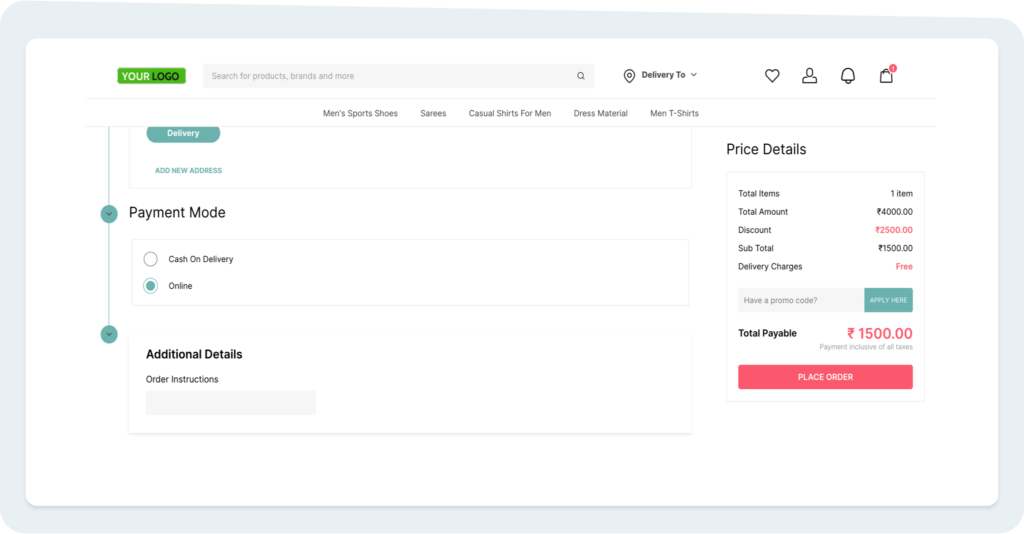
- Customer-related custom fields: When a customer signs up on your website, the customer will be able to fill out the additional information in the customer-specific custom fields in the sign-up pop-up.
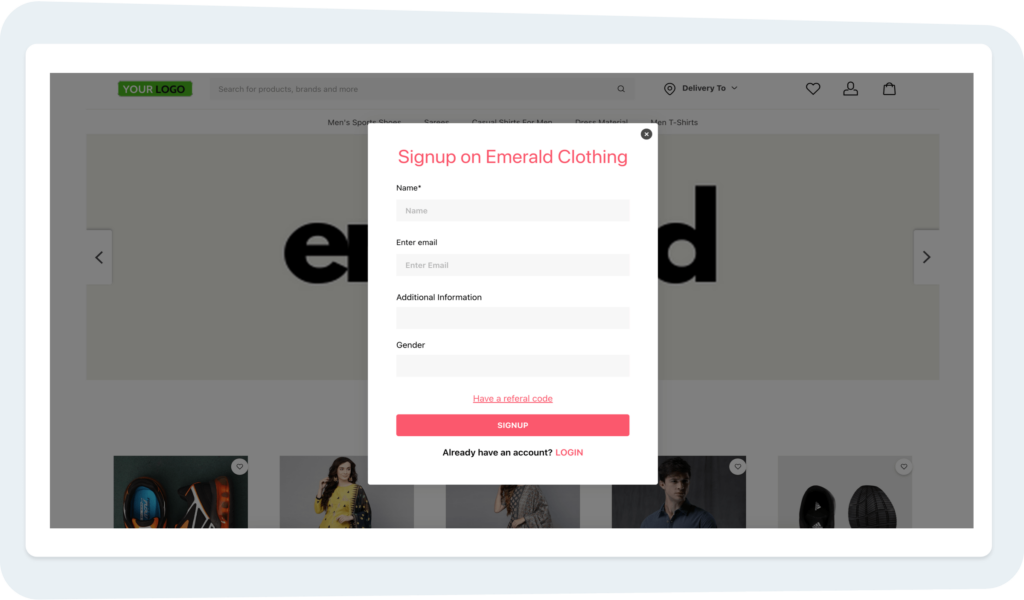
- Product-related custom fields You can add custom product-related information by navigating to Products > Add Products. Scroll down to the Other Details section right beside the Description. You can find the custom field defined using the extension here.
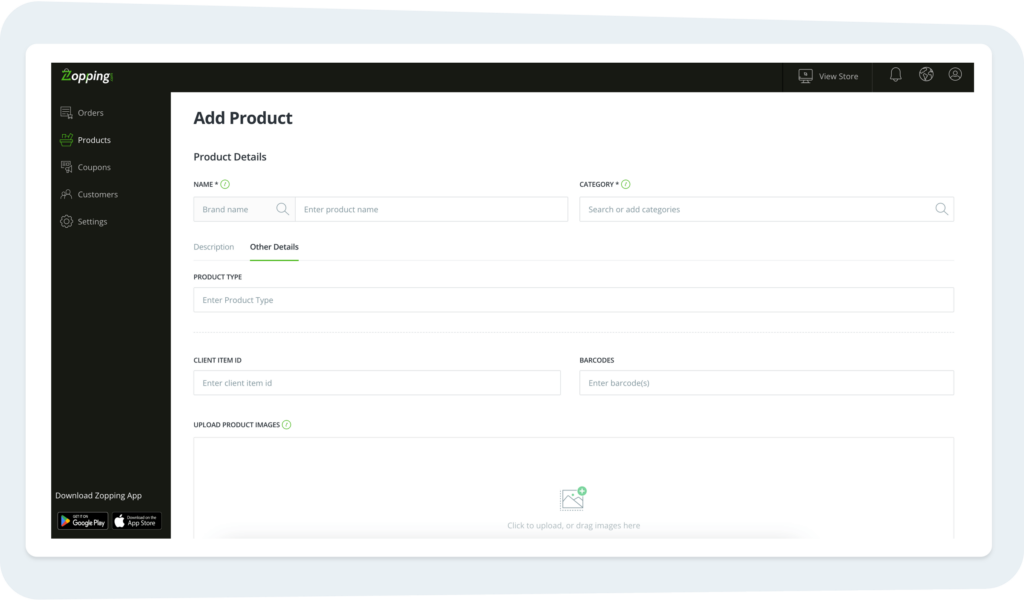
- All the information defined on the product page will show up on the corresponding product window on your website under the Highlights/ Additional Information section.
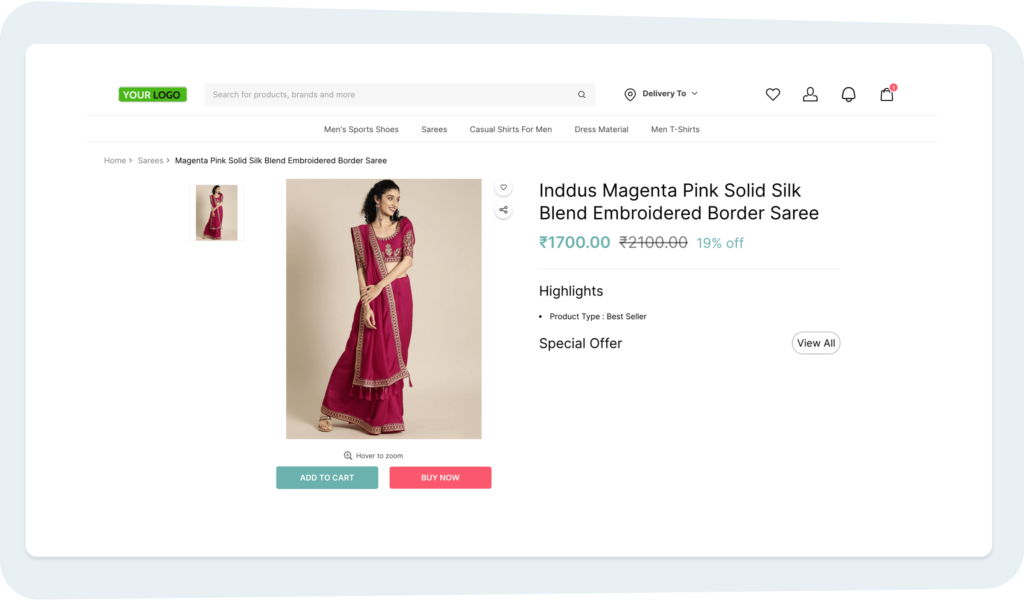
- Store-related custom fields The store-related custom fields can be found at Settings > Store > Edit Store page. The business can add relevant information here.
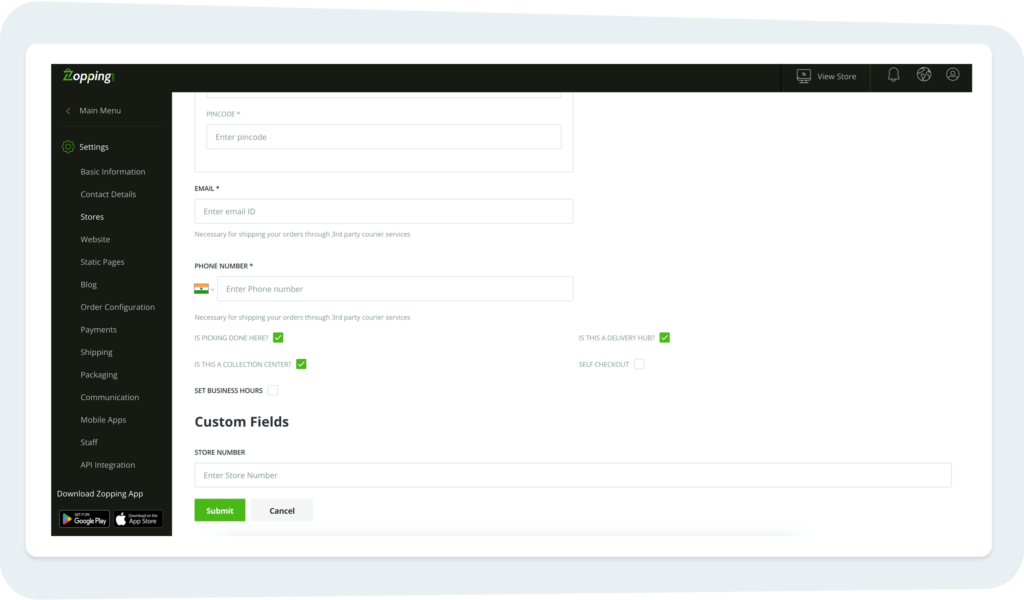
- Address-related custom fields For address-related information, the system can capture additional information regarding the same. Navigate to Customers > View Customer Details > Address. Click on Add Address. You will find the additional custom fields here along with the mandatory ones (address, pin code, and city)
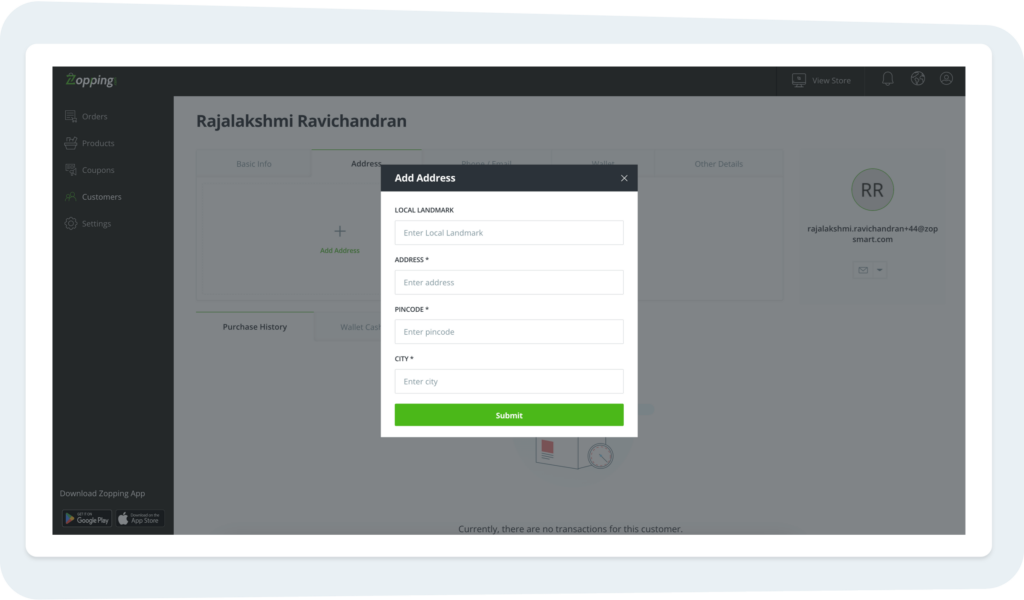
What happens when I uninstall this extension?
- You will no longer be able to add or edit custom fields
- Users/ customers will not be able to fill custom fields
- All the custom field data captured for orders/ products/ customers/ addresses/ stores will no longer be available